How To Set Up Google Ad Conversion Tracking With Clickfunnels
Google Ad Conversion Tracking with Clickfunnels can explode your business.
If you’re an advertiser, marketer, or business owner, there comes a point in your journey where you’re ready to test the products you’ve built with the market and see how they perform.
It’s important to know how much traffic you’re getting, how many clicks, and how many sales so that you can optimize your campaigns for maximum ROI and success.
You can do this with conversion tracking. If you’re looking for how to set up Google Ad conversion tracking with Clickfunnels don’t worry.
In today’s article, we’ll be discussing the easiest most painless way to set it up yourself. So you can get your campaigns up and running without getting overwhelmed.
Let’s get right into it then, shall we?
===========> Click Here To Get The Code Installed Now <======
How To Install Google Ad Conversion Tracking With Clickfunnels
There are a variety of ways that you can install Google Ad conversion tracking with clickfunnels.
1. Doing it yourself on the back end
2. Emailing it to a developer
3. Using Google Tag Manager.
Table Of Contents:
- Step 1: Create a conversion action
- Step 2: Defining Your Conversion Action In Settings
- Step 3: Pasting Your Global Site Tag Code To Your Funnel
- Step 4: Installing Your Event Snippet Correctly
- Step 5: Tracking The Conversion You Created In Google Ads
- Google Ad Conversion Tracking With Clickfunnels Common Questions
- How Do I add GTM To Clickfunnels?
- Can I Run Google Ads Without Conversion Tracking?
- What is a great CTR from Google Ads?
- What Is A Good Conversion Rate For Google Ads?
- Can You Use Google Analytics With Clickfunnels?
- Should You Hire A Google Ads Expert Or Do It Yourself?
- Google Ad Conversion Tracking With Clickfunnels Conclusion
How To Set Up Google Ad Conversion Tracking With Clickfunnels
Step 1: Create A Conversion Action
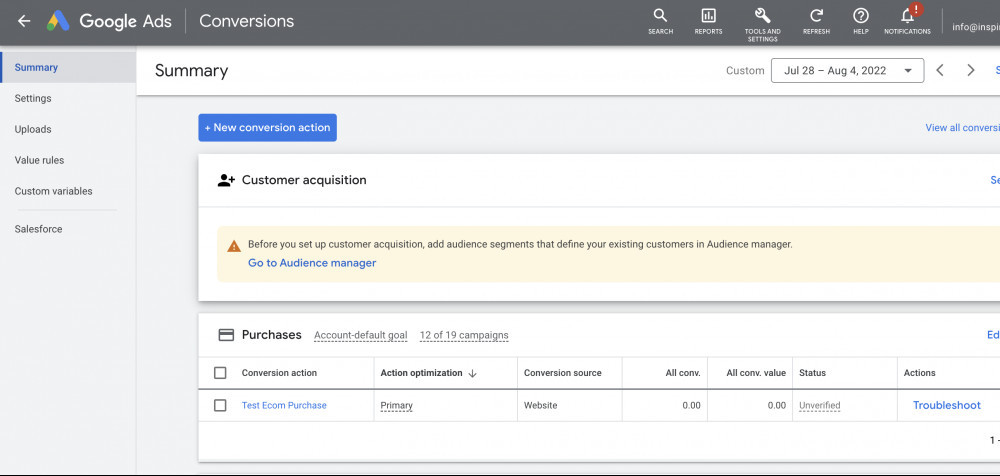
In order to set up your Google Ad tracking properly, we will be copying and pasting conversion code to the back end of your Clickfunnels website. We can find this tracking code from our Google Ads account.
Once logged into your Google Ads, you can do the following…
1. Select tools and settings, then click conversions.
2. Select the blue button, new conversion action.
In this example, we will be creating a new conversion tracking goal for our submitted lead forms funnel. So I will name it submitted lead form test 4.
One thing that’s good to keep in mind is that anything can be counted as a conversion. For example, if you have a lead generation funnel you may want to track page views, lead form submissions, and completed registrations.
For example, if you’re collecting lead form submissions for a dentist’s office you may want to save your conversion as dentist lead sign-ups. You can change the name of your conversions to anything you want. The most important thing is that you’ll remember the name for this conversion and what it means for your campaign.
In your brand new conversion action you created you can enter the following values…
1. Set your conversion name, value, and optimization goals
2. Select the correct conversion information that you want to track for your funnel.
The conversion section is where all your conversion events will be stored for later use.
Step 2: Defining Your Conversion Action In Settings

After creating your conversion action in the example above and attaching your values click the bottom left section where it says tag setup.

In the list of options from the tag set up select Install the tag yourself and it will open a menu with a dropdown where you will want to copy and paste the first piece of code called Google tag.
The code should look something like the following code below.
Google Ad Conversion Tracking With Clickfunnels Example Tag Code:
<!– Global site tag (gtag.js) – Google Ads: AW-89989988 –>
<script async src=”https://www.googletagmanager.com/gtag/js?id=AW-89989988″></script>
<script>
window.dataLayer = window.dataLayer || [];
function gtag(){dataLayer.push(arguments);}
gtag(‘js’, new Date());
gtag(‘config’, ‘AW-89989988’);
</script>
Step 3: Pasting Your Global Site Tag Code To Your Funnel
The global site tag is an important piece of code and it works together with the event snippet code.
If you’re familiar with Facebook ads. This code is very similar and is installed almost the same way, except you will need to copy this code and paste it on the back end of your funnel in Clickfunnels.
To do so head to your Clickfunnels dashboard under funnel settings and paste the code under your head tracking code area.
Now that the base of the code is installed all you have to do from here is add your event snippets to every page you want to record.
Google Ad Conversion Tracking With Clickfunnels
Step 4: Installing Your Event Snippet Correctly

Now that you have installed the body code of your conversion tracking code to your Clickfunnels. The next step is to install your event snippet to record your conversion actions.
To do so, choose the page you would like to edit in your funnel to add your tracking code to. In this example, you will want to paste your event snippet code in the head of your Clickfunnels tracking code. To do this select the following…
1. Inside the page editor, select settings
2. Select tracking code
Whether you’re tracking page views, lead form submissions, or purchases, it’s important to add the event snippet code on the page you want to track after the conversion has been completed.
For example, if a customer puts their email and phone number in you would want to put the tracking code on the following page to count it as a completed conversion.
If you’re tracking page views, your event snippet code can be on the same page where you want the action to be counted.
Save the funnel and tracking installation should be complete.
After setting up this code you will see a list of all your conversion events in Google ads. If it’s not working right away don’t worry. It usually takes several hours to a day for conversions to start recording accurately on Google.
If it still hasn’t started recording after a day there may be something wrong with the way the code is installed on the website. To trigger recording faster you can also visit the website and interact with it as if you were a customer to trigger the event to fire. If all other options fail there likely is an error in code installation.
Step 5: Tracking The Conversions You Created In Google
Now that you’ve learned how to set up Google Ad conversion tracking with Clickfunnels correctly you’ll want to make sure you choose which conversions to track in your Google Ads dashboard so that you have an accurate recording of your funnel performance.
You can group conversions and track them as custom conversions or you can track each one separately. This is very useful if you have a campaign and you want to track sales or lead form submissions but don’t want to record every conversion under your dashboard at the same time.
You can do this by going to campaign settings and then adding the conversion under campaign goals.
If you want to track a specific goal for your campaign then you can add it as a custom conversion after you create your standard conversion under the conversions tab.
Google Ad Conversion Tracking With Clickfunnels Common Questions:
How Do I add GTM To Clickfunnels?
The same way you added the Google Ads global site tag to your funnel is the way you will ads GTM to clickfunnels. To do so head to your Google Tag Manager account and click on your website’s container.
On the top of your tag manager account, you will see a code next to the workspace submit chances and your submit buttons on the right-hand side below.
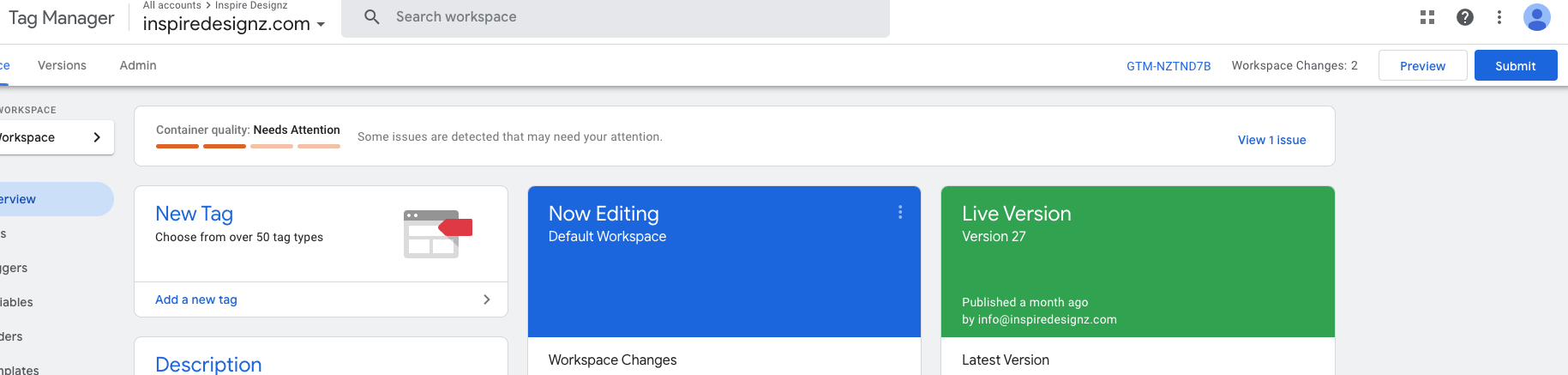
Clicking on this code will open up the scripts to paste onto your site.
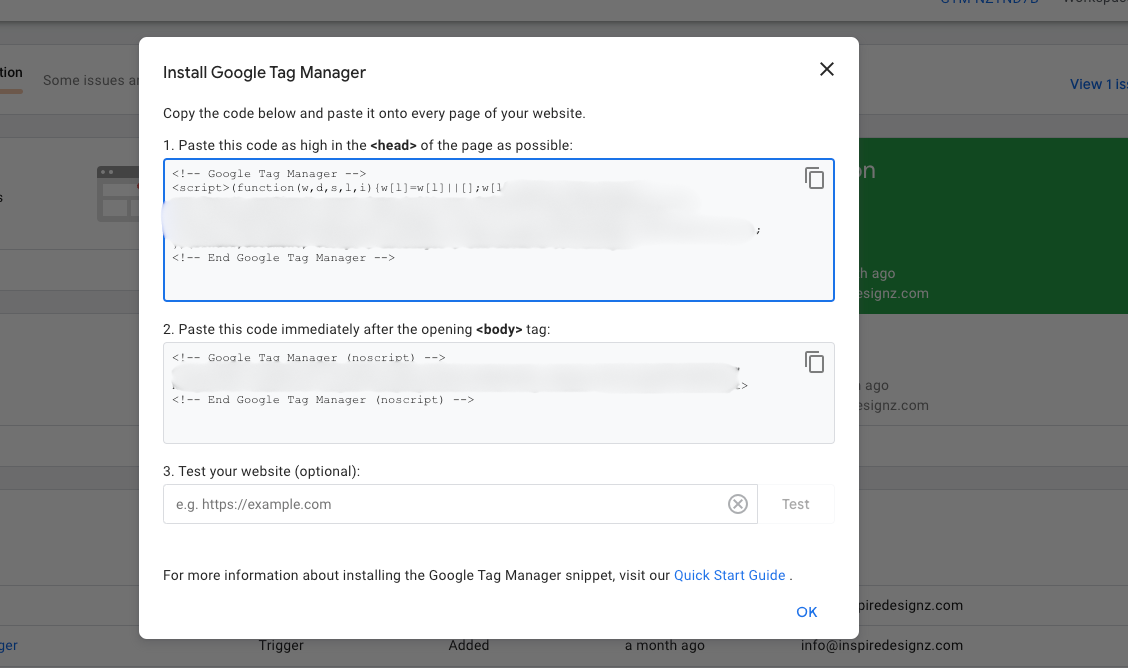
Copy and paste both the head and body tag into the head and body fields in your Clickfunnels account. This script can be added above or beneath your Google Ads script. Then click save and your GTM is now added to your Clickfunnels account.
Can I Run Google Ads Without Conversion Tracking?
Although you can run Google Ads without conversion tracking it’s highly recommended not to. In the world of paid advertising and data analytics conversion tracking helps you understand what is working and how well your campaigns are performing. Without this information, you are just taking shots in the dark without any data guiding your decision-making. You don’t wanna do this with paid traffic because you will be guaranteed to waste valuable ad spend dollars.
What is a great CTR from Google Ads?
Your CTR stands for click-through rate. In other words, the percentage of people who see your ad and decide to click on that ad. As a general rule of thumb a CTR of 5% or higher is considered a great start.
What Is A Good Conversion Rate For Google Ads?
Your conversion rate depends on the traffic temperature you’re running. As a rule of thumb the hotter the traffic temperature the higher the conversion rate when you are retargeting to warm or hot traffic.
If the traffic is cold aka people who have never seen or heard of your brand or product before then a conversion rate of 3% or higher is a great start.
Can You Use Google Analytics With Clickfunnels?
Yes, you absolutely can use Google Analytics with clickfunnels and it’s encouraged to do so if you want the most information possible on your target audience. Doing so will give you more precise details on conversions that Google Ads can’t do. For example, Analytics will be able to give you information on link clicks, time on page, page views, device, and much more.
Should You Hire A Google Ads Expert Or Try To Do It Yourself?
When it comes to spending money on paid services like Google Ads it’s important to be as targeted in your approach as possible. Since every click is costing you money, it’s important to only show those ads to people who have the highest probability of buying.
Otherwise, your budget and ad spend will be wasted because you’ll be showing your ads to people who have no intention of buying your product. Advertising online is not a process of getting lucky running ads but rather it’s a very calculated approach to making educated decisions based off data on what’s working and what isn’t.
My best advice to anyone reading this is that if you are not interested in delving into the back end of your website it will be well worth the money to pay a professional. Otherwise, you can find yourself losing lots of money on the platform. Possibly all of it… Don’t let that be you.
Here at Inspire Designz, we handle the technical stuff so you can focus on the areas of your business that you need the most.
We specialize in Google Ad conversion tracking with Clickfunnels, whether its setting up page views, tracking purchases, sign-ups, and more. Simply click the link below to get the code installed flawlessly by me and my team in as little as 24 hours.
===========> Click Here To Get The Code Installed Now <======
Google Ad Conversion Tracking With Clickfunnels Conclusion
So there you have it ladies and gentlemen. How to set up Google Ad conversion tracking with Clickfunnels the right way. With and without the use of Google Tag Manager for your funnel. I hope this article was helpful to you.
Now that you have set up your conversion tracking the data should be flowing in your Google Ad account within 24 hours and this is exciting news! From here, you will be able to further use that information to test and optimize your ad campaigns so you can scale them to the moon and beyond.
What are some of the biggest challenges you face with conversion tracking for your funnels? Feel free to leave your thoughts below as comments are always welcome in the discussion.
See you in the next article! 🙂
Hungry for more digital marketing secrets? Click Here For More Marketing Resources. Click Here To Follow Me On Facebook and Join the Marketing Secrets newsletter for weekly marketing tips, free product giveaways, and more.



