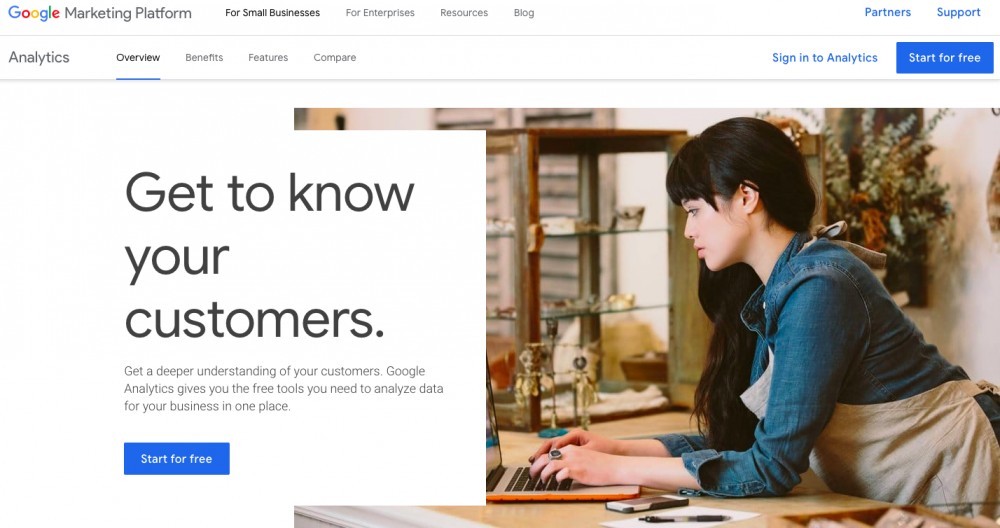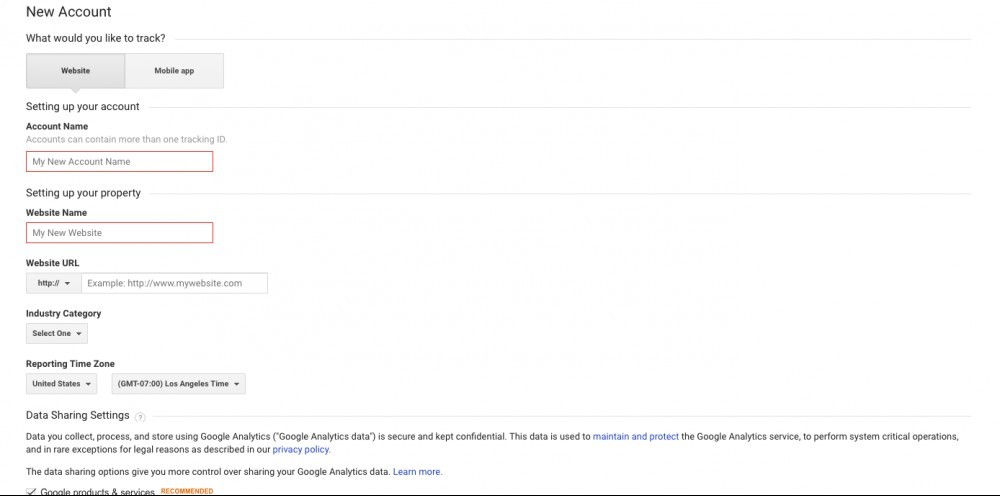How To Install Google Analytics WordPress Edition
How To Install Google Analytics WordPress Edition Overview
Installing Google Analytics can be an exciting time for website owners. If you’re anything like me, the thought of installing software in general can seem frustrating and exhausting.
Thankfully, the process doesn’t have to be. Installing Google Analytics is easy. In fact so easy I will show you how to do it in 3 simple steps below.
But before we go over how to install Google Analytics Wordpress Edition, let’s take a moment to talk about what Google Analytics is and why you should be using it in your online business…
Let’s get right to it then, shall we?
How To Install Google Analytics WordPress- What is Google Analytics?

Google Analytics is a free tracking tool that can be one of the most important tools you can have on your website.
Google Analytics is at the core of all digital marketing, giving you the data you need to understand your website and advertising/marketing performance.
Why Use Google Analytics In Your Business
The real question should be, why not use it? If you’re interested in understanding how users interact with your site and want to scale your online business, a great place to start is with Google Analytics.
Google Analytics is the most detailed and precise analytics software in the world. It helps you analyze and track the behavior of visitors coming to your website.
Google Analytics gives detailed reports such as:
- How many visitors come to your website
- The location they are coming from
- The traffic source
- Most visited pages
- age
- Device being used
- Resolution and more!
Taking the time to understand your audience can have massive benefits for your business allowing you to better interact with your audience and have better ROI.
For example, let’s say you noticed most of your website traffic visits on a mobile phone. Knowing this information, you can tailor your website for the best mobile experience possible for your viewers. Or if your audience is within a certain age group, you can post accordingly for the best engagement with that group.
It’s hard to give value to your audience if you don’t know who that audience is. Google Analytics helps you understand the details behind who is visiting your online store.
To Use a Plugin or Not to Use a Plugin That Is The Question
It is my goal to lead you in the best way possible. Offering advice on only things I do or have done. So for the sake of this example will be discussing how to download analytics using the all-in-one SEO plugin only. Since I don’t wanna recommend anything I don’t personally use or have tried.
I highly recommend using a plugin as downloading without a plugin can cost you a lot of time and you will have to manually change other settings. A plugin makes things quick, clean and makes overall less work for you, which is a good thing.
How To Install Google Analytics WordPress Step 1: Start With A Google Account
The first step you will want to do is to create a Google account. If you already have a Gmail or Google+ both will work. You can use those and hit the sign-in button.
If you don’t have an account signing up is quick and easy, with verification taking a few minutes. Click here to be redirected to the Google website.
Once you create you account, hit the sign up button. You can have many websites under the same account. For the sake of this example, I will create a new account for another website.
Once you create your account, you will want to check the Universal Analytics button. There you will fill out some additional boxes of information, including:
Account name (website name), website URL, and website industry.
I’m a fan of keeping the boxes unchecked below about Google accessing data. (although that’s totally up to your preference) Then click get tracking ID.
Below you will see a tracking ID. This is what you will want to copy and paste.
Nice Job, you’re already more than halfway done! 🙂
Step 2. Download All In One SEO Plugin

Now that you have your tracking ID copied, let’s head to WordPress. You will need a plugin called All-in-One SEO. This plugin is easy to download and you can find it in the WordPress admin area, Plugins, + Add new. Then searching for All In One SEO.
Once downloaded, go to general settings in the WordPress admin area then Google Analytics section. Paste the tracking ID then click Universal Analytics and click update. Now it’s time for the fun part.
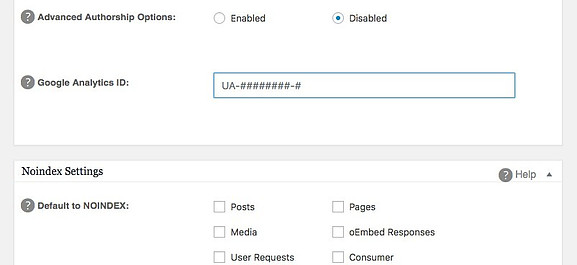
How To Install Google Analytics WordPress Step 3 Head Back To Analytics
Once you head back to analytics and refresh, you may see nothing has changed. You may also have a message saying its not installed.
If you go to your website in real time you should see that its shows you as one active user the moment you log in. The system will refresh the following day but this is expected.
If your real time is current you can be confident that Google Analytics is working correctly and successfully installed. In a day or 2, that message will be removed.
How To Install Google Analytics WordPress – Conclusion
So there you have it ladies and gentleman, 3 simple steps on How to Install Google Analytics WordPress Edition. I hope the information above was helpful to you.
After using Google Analytics consistently with your site, you will start to gain a better understanding of how traffic interacts with your content. Allowing you to make improvements and changes to your site based on your audience and monetize that traffic in the best way possible for your business.
Interested in learning more information on how to build a profitable business online?
=====> CLICK HERE TO LEARN MY SECRET WEAPON <=====
As always if you have any comments or questions about Today’s article, please feel free to leave them below as comments are always welcome in the discussion.
See you in the next article! 🙂
Hungry for more digital marketing secrets? Click Here For More Marketing Resources. Click Here To Follow Me On Facebook and Join the Marketing Secrets newsletter for weekly marketing tips, free product giveaways, and more.